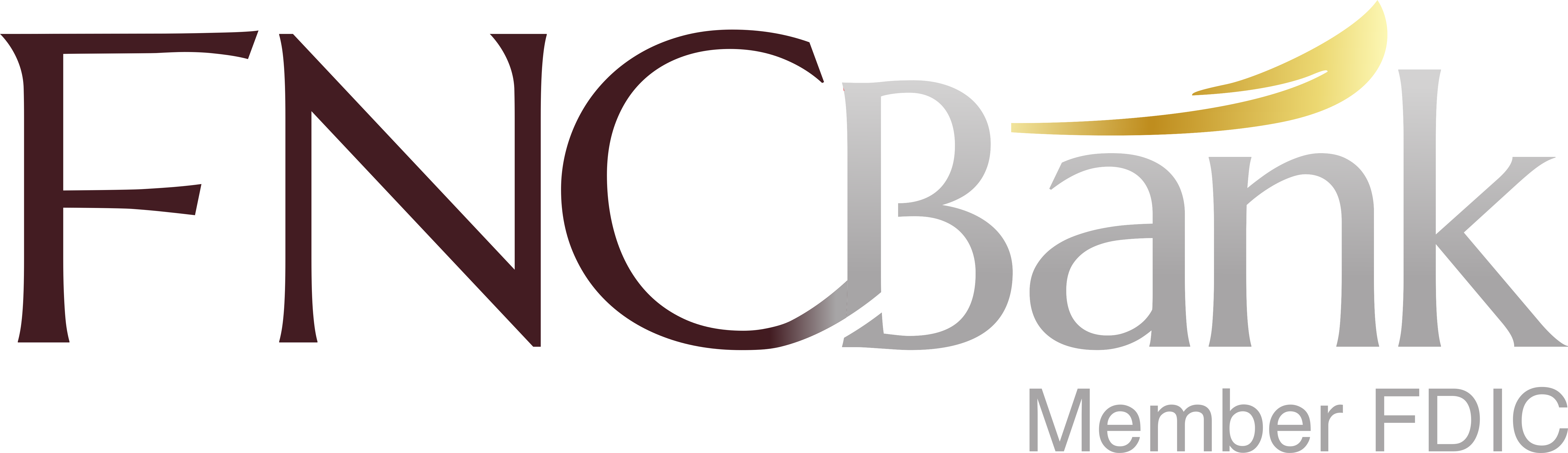Mobile Deposit
Deposit Anywhere
Now you can deposit a check by simply taking a picture of it with your mobile device! Sign the back of your check as always, then open the "Deposit Anywhere" tab in our FNC Bank mobile banking app. Follow the steps to take a picture of the front and back of your check, then submit it electronically for deposit into your account.
You can electronically deposit up to five checks a day or a total daily amount of $1,500. On a monthly basis, you may deposit 10 checks or a total amount of $3,000 per month. Keep the check for 14 days and then destroy it.
Enroll right on our mobile app by simply selecting the Deposit Anywhere button. Review and agree to the Terms and Conditions then select Continue. Or contact a Customer Service Representative at 715-246-6901.
FNC Bank Mobile is a mobile banking app available for iPhone, iPad and android phones
Our app enables our customers to use their mobile device to initiate transactions anytime, anywhere. Customers can view account balances, transaction history, and alerts; deposit checks, initiate transfers, pay bills and more.
To start, search for, download and install the FNC Bank MOBILE app from the App Store or Google Play. To activate the app, log into your account on our online banking website, click the Options tab then Mobile Settings. Complete the fields then click Submit.
Place a check-mark in the "Enable web access..." field.
Select YES or NO to receive text message alerts for transfers & bill payments. (Check with your wireless provider for any charges that may apply to text messages.)
Select your cell phone service provider from the drop-down list.
Choose the accounts you wish to access with FNC Bank Mobile.
Read and accept the Terms and Conditions.
Select YES or NO to receive text message alerts for transfers & bill payments. (Check with your wireless provider for any charges that may apply to text messages.)
Select your cell phone service provider from the drop-down list.
Choose the accounts you wish to access with FNC Bank Mobile.
Read and accept the Terms and Conditions.
You will receive a confirmation page verifying that you have enrolled successfully! If you have further questions, contact us during business hours at 715-246-6901, or email us.
For iPads: Our app provides full-screen functionality for iPads too!